Do you want to add vacation days automatically for your employees each month? We here provide you with an overview of how to set up your salary rules for employees with different normal working hours. Read more about it below. 👇
Do you recognise these pains?
Your employees don't have an overview of vacation days
Your salary bookkeeper spends a lot of time to answer your employees' specific questions related to how many days they have left on their vacation balances.
Your salary bookkeeper handles everything manually
Your salary bookkeeper manually keeps track of the accumulation of vacation days and need to update several systems with entries.
Vacation management is a time-consuming task
Especially if you're in a smaller company, the vacation management is time-consuming and takes up a lot of extra time.
With salary rules you get these benefits
Employee
1. Always have an up to data vacation balance
2. Can plan vacation based on knowledge
3. Easy access to see vacation balance
Immediate manager
1. Always know how much vacation your employees have earned
2. Less questions, as employees have direct access to vacation overview
3. Easy overview so you can plan and make sure you're staffed throughout vacation periods
Bookkeeper
1. Always full and updated overview of earned vacation for all employees
2. Less questions, as employees have direct access to vacation overview
3. Easy setup and less maintenance for all employees
Now you’re ready for the setup
You need access to Advanced salary time registration in your TimeLog version. You enable that in the system administration.
You do the setup of the salary rules in the system administration -> Employees -> Salary accounts.
Click New salary rule and follow the instructions below. You can also read more about automatic accumulation in our FAQ.
Regular normal working hours
Regular normal working hours are a classical full-time work week or part time work week with the same number of hours per day, e.g. 30 hours distributed on 5 X 6 hours. In this case, we recommend that you set up your vacation to run in days format.
You need to use the salary rule Automatic accumulation.
In Accumulation, you select the number of days that are accumulated.
In Accumulation frequency, you select the period for how often you add new vacation time on the vacation account.
We recommend the below setup, if you in your country accumulate 2.08 days per month:
Vacation
- Rule: Automatic accumulation
- Salary account: Here you select which salary account the rule applies to. The naming will typically include vacation or holiday
- Accumulation: 2.08 days
- Accumulation frequency: Monthly
Please note that other rules may apply in your country, and you would need to differentiate the setup.
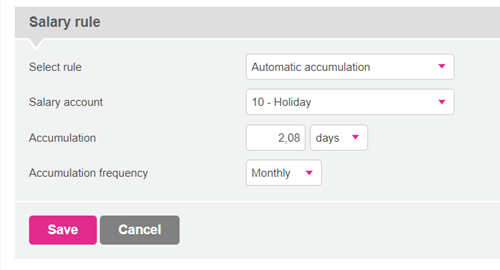
Differentiated normal working hours
If you have a different number of working hours per day during the week, e.g. Monday-Thursday 8 hours and Friday 5 hours, we recommend that the vacation account runs in hours. This is to ensure that you do not accumulate or use too much vacation, depending on which days you are off or accumulate on.
We recommend the below setup, if you in your country accumulate 2.08 days per month:
Vacation
- Rule: Automatic accumulation based on working time
- Salary account: Here you select which salary account the rule applies to. The naming will typically include vacation or holiday
- Accumulation: 2.08 multiplied by the average working day
- Accumulation frequency: Monthly
An average work day is calculated as:
- For normal working time distributed on one week: Total work time for the week / 5
- For normal working time distributed on two weeks: Total work time for both weeks / 10
Please note that other rules may apply in your country, and you would need to differentiate the setup.
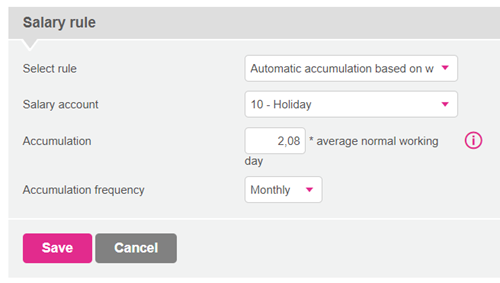
Work weeks different from 5 days
If you have employees with a work week different than 5 days, you have two different options:
Option 1 – All work days have the same number of hours
If you have the same number or working hours distributed on your working days, you can set up the rules as in normal working time.
Then you just need to make sure to multiply with a factor on the salary account for the absence code, which is usually set to 5/the number of working days a week, e.g. 5/4 = 1.25. In this way, you make sure that one vacation week corresponds to one work week.
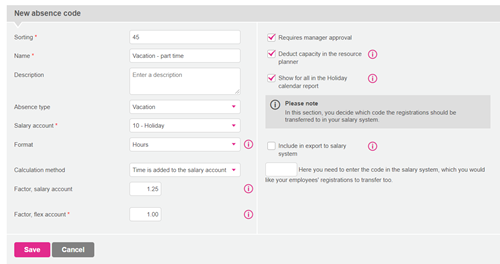
Please note: You can only use this setup, if you have the same number of work hours per day, e.g. 7 hours a day Monday-Thursday.
You multiply with a factor on 1.25 on the absence codes on the salary account, if the days are the same.
Option 2: Accumulation in hours that can be used crosswise
You can also set up the rule in the same way as for differentiated normal working hours. Here, you do not need to multiply with a factor on the salary account for the absence code. The vacation balance must be set up with hours format.
Different normal working hours
If your employees have a mix of the above scenarios, you can use salary groups to handle it. Here you can set up different salary accounts and add different rules.
Any questions? 🙋♀️🙋♂️
If you’re in doubt about anything, you can always start a chat with our Customer Success team, which is ready to help you on all Danish work days between 8 AM and 4 PM.
