Preview features in TimeLog
Introduction
You find preview features under your personal settings in the top, right corner when you are logged into your TimeLog.
Description
On the page, you get an overview of which preview features that are available to you right now.
- TimeLog Mobile app: Mileage with navigation and travel time registration (Beta)
- New project plan amount (Beta)
- TimeLog Mobile app: Submit timesheet
What is a preview feature?
Preview features are bigger functionalities that you can test and provide feedback to while we still develop them. It is your chance to test completely new functionality and tell us, if it covers your needs and if you have suggestions for improvement. It also provides you with the opportunity to decide when you take new features into use.
How do I use preview features?
We divide preview features into two groups:
- For me: Features which all users can benefit from right away without changing your processes. Each single user activates and deactivates features
- For your company: Features which can bring more value to the company and at the same time change their processes. Only preview feature administrators can activate and deactivate features
You activate each single preview feature separately by using the slider next to On/Off. This is true both for personal features and those available to the entire company.
If you are preview feature administrator, you decide at which level you want to test features in the organisation. You do that in the selection list next to each feature, where you can select:
- Preview feature administrators only: Only administrators can test the feature
- Preview feature testers and administrators: All administrators and testers can test the feature
- All employees (automatically activates feature for everyone): The feature is activated for all users in the system without the option to disable it for single users
If you are preview feature administrator or tester, you can activate and deactivate each single preview feature separately by using the slider next to On/Off.
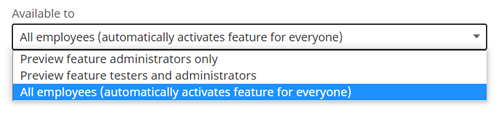
We divide preview features for your company into Sneak Peek, Alpha and Beta features, which affect your data in different ways:
- Sneak Peek: The feature is under development in a very early stage. It will only be available to customers who are directly involved in the feature development through our VIP user groups. As Sneak Peek, the future will not be linked to your production data. You can thereby test the feature without cause for concern. On this development step, you may experience that we delete test data as a consequence of the further feature development. The primary language is English, and we cannot guarantee that everything is translated
- Alpha: You can use the feature in production, and it’s still in development. We ongoingly make changes and add more functionality. Typically, the feature will only be available to customers who are directly involved in the feature development through our VIP user groups.
You are covered by our regular support management, but you may experience that the processing time is longer than usual for these features. You can expect that most of the new feature is translated - Beta: The feature is now completed, and it’s possible for you to test the new feature before it goes into production. When you’re ready to take the new feature into use, you can select to activate it for all users.
We still take in your feedback and make minor adjustments of the user experience, so you can help us secure an optimal feature by sending us your improvement suggestions.
In Beta, you’re covered by our regular support flow, and the feature is typically translated in all languages
You can always enable and disable a preview feature without any risks. In Sneak Peek, we delete your test data, when you disable the feature. You can re-start your test with a new data set, if you need it. The tests you do in Sneak Peek do not affect your production data. You can test as many scenarios as you need.
When we go from Sneak Peek to Alpha on a feature, your test data is deleted. You need to activate the feature again as it runs in Alpha and affects your production data instead. When we go from Alpha to Beta, you keep your test data and can continue your work as usual.
Can my colleagues use preview features?
Yes, you use the roles and rights management to decide who has access to manage and test preview features for the entire company in the same way as all other pages in TimeLog.
We recommend that you create a new role for the employees who should test preview features, and a new role for the preview feature administrators. Then you can separate test of new features from access to the pages your colleagues work with every day. You need to add the Preview features are and select if the role should be administrator or tester.
It will give you the option to have test groups, where you can add the role to the employees who needs to take part of a test, and change members of the group along the way, if you need to.
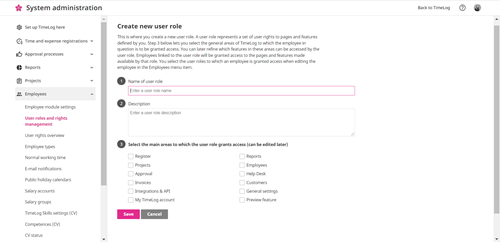
What happens if I activate a preview feature?
When you activate a preview feature, you need to reload the page to get the right code base on your TimeLog. Then you can do your tests and send us your feedback.
How do I provide feedback?
You can send us your feedback by clicking the button next to each feature. It opens a new window where you can enter and send us your feedback. You can do it each day, once a week or whenever it suits you. We collect the input on an ongoing basis and incorporate them in both alpha and beta features.
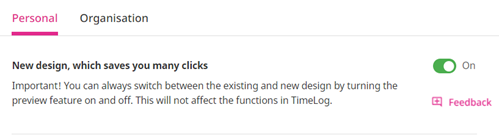
Please give it a thumbs up or down.
Please write a comment.