Frequently asked questions
What happens, if I don't make an hourly rate selection?
The system performs an hourly rate check every time an employee tracks time on a task in this order:
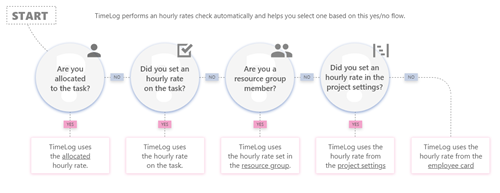
We recommend you check the settings on your current projects and employee cards to make sure you have the correct hourly rates in place.
Can I have the same set of standard hourly rates in different currencies?
Yes, you can make use of price groups, if you have a Professional or Enterprise version of TimeLog.
1. Go to the System administration -> Finance -> Hourly rates
2. Click New price group
3. Enter Price group name
4. Select currency
5. Enter amount for each hourly rate
6. Click Save
Repeat the steps until you have all price groups in the list.
Why do I see different amounts for an hourly rate with the same name across my projects?
You probably did an indexation on some of the projects, but not all. Or you made a change in the system administration and selected not to update the existing projects.
Why do I need a price list?
You don't need it to use the system. But it saves you a lot of time on manual entries every time you create a project.
Price lists also allow you to easily make indexation across many projects with just a few clicks.
How do I update my hourly rates?
You can make general updates from the system administration. However, we recommend you use the indexation function, where you can do batch updates on customer, project and contract level.
See how it works in this video and read more in our help texts:
Can I push my updates in the system administration to existing projects?
Yes. When you make a change, the system will ask you, if you want to update all related hourly rates. If you click Cancel, the system makes no changes to existing projects.
If you click OK, the system updates all related hourly rates on all free time registrations and updates the invoicing potential based on the selected date.
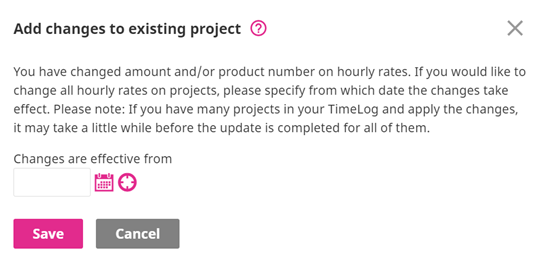
Can I have different hourly rates for fixed price contracts?
On some tasks linked to fixed price contracts, you can select different hourly rates.
On others, you decide the hourly rates based on the budgets you add to the contracts. They are then added to your tasks automatically.
Remember that your selections influence the progress calculation of your project based on the fixed price calculation model you selected in the system administration when you did the set up of TimeLog.
How do the hourly rates affect the value calculation model on fixed price contracts?
Based on registered hours: Uses the target hourly rate for the calculation.
Based on value of registered hours: Uses the different hourly rates from the tasks.
Why do I see an hourly rate in the system administration, but not in my project contracts?
It was either:
1. Deleted from the project contract or
2. Deactivated on the project contract or
3. Added in the system after project creation
Any further questions? 🙋♀️🙋♂️
If you’re in doubt about anything, you can always start a chat with our Customer Success team, which is ready to help you on all Danish work days between 8 AM and 4 PM.