Notification center
Introduction
In this help text, we will show you how to use and activate the feature Notification center
Description
How to set it up
The feature is under preview feature, so for you to be able to turn it on, the system administrator needs to permit all users to see preview features in their system.
How the system administrator turns on preview features for user:
1. Go into System Administration
2. Go into Employees and then User roles and rights management
3. Edit the roles that you want to be able to have access to preview features
4. Add the area Preview Features, and click Save.
When preview feature is turned on, you go in to your profile in the top right side of your TimeLog site, click on preview features, and turn it on.
How to use the feature?
The notification center is a panel that shows the manager if:
- Employees have closed their timesheets
- You have any timesheets, absence requests, expenses, or mileage to approve
The feature is visible on your TimeLog home screen
Good to know about the notification center
- It is available on Growth, Professional, and Enterprise PSA plans
- The notification will only show data from the past 3 weeks, older data won't show
- For absence, expenses and mileage, we will show the ones that haven't been approved yet, and not the ones that have been approved
- Two-step approval is not supported
- The notification center is only relevant for manager role, and if the site uses approval

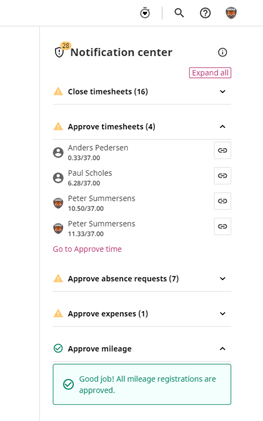
Please give it a thumbs up or down.
Please write a comment.