Crona Lön
Introduction
You set up the integration in the System administration -> Integrations & API -> Integrations.
Description
The integration creates a salary file, which you can export from TimeLog and import into Crona Lön.
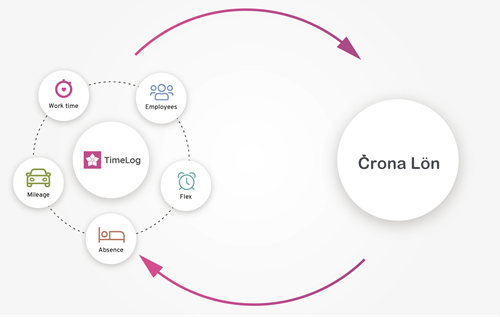
We recommend you to activate Employee ID in TimeLog to ensure correct file creation.
- Go to the System administration ->Employees -> Employee module settings
- Check Show employee ID
- Enter an ID on each employee
We recommend you use the same ID as in Crona Lön.
Connection setup
- Click Add Crona Lön
- If you use TimeLog MLE, select legal entity and click Activate
Main setup of file export
- Enter File prefix: Adds the specified text as the first part of the file name when you export data
Optional setup
- Transfer only approved time registrations and expenses: Limits the integration to only select the registrations and expenses approved by a manager within the selected period
Select salary data for transfer
- Normal working time: Adds the normal working time added to each employee on the employee card
- Flex: Adds the flex hours for the selected period
- Salary specification: Adds the time tracked on salary codes, e.g. paid overtime
- Absence: Adds the time tracked in absence codes, e.g. vacation
- Allowances: Adds the registrations from travels
- Expenses: Adds the amounts from the expenses
- Mileage, km: Adds the number of kilometers driven
Confirm integration setup
The system automatically detects, if you’ve completed all the steps. Click Activate and you’ve set up the integration.
Now you’re ready to create the salary file via the Transfer salary data page.
Special remarks
To make sure the file is created correctly, you need to activate Employee ID in the system administration under Employees -> Employee module settings, and then enter an ID on each employee. It is a good idea to use the same IDs as in Crona Lön.
Please give it a thumbs up or down.
Please write a comment.