Submit hours for approval
When you have tracked your time, you can submit it for approval.
Submitting Your Hours for Approval
To submit your hours for approval, simply click the “Submit for approval” button within your timesheet. This action will open a new window, where you can choose which period to submit—whether it’s a single day, an entire week, or a full month—depending on your company’s workflow. Please remember to include weekends. You can also add a comment for the selected period, which your manager will see during the approval process.

Reopen Submitted Days
If you notice an error after submitting a day, you can now reopen it for editing—provided your manager hasn’t approved it yet. This feature streamlines corrections, allowing you to make adjustments and resubmit without needing to contact your manager.
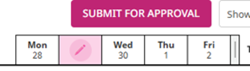
Day-by-Day Submission
Submit time entries one day at a time to clearly see which days are completed and which still require attention in your timesheet. This approach simplifies tracking and improves accuracy in your daily submissions.

Notifications to Project Managers
Project managers will be notified via the Notification Center whenever they have projects with time entries awaiting approval. These timely notifications help ensure quick follow-up and keep approval processes on track.
