Purchase licences
You can always see how many licences you have bought in the subscription period, and how many available licences you have that can be used for new users.
The section is divided into two sections: Licences and Modules (if they are activated). You can thereby see how many licences you make use of from the total number of licences, which you have bought for this subscription period. You can buy extra licences from this page or scale down the number of licences if needed.
If you have activated new users without available licences, it will be marked with red. You after that have seven days to buy extra licences, otherwise, the user(s) will be deactivated again.
When you want to buy more licences, click the Purchase more licences button. Now you can enter the number of licences you would like to buy in the Buy column.
When you buy extra licences, you will be asked to approve the extra cost. It may take a few minutes before you can see the change of your licences after approval. The invoice for the purchased licences will take its point of departure in the remaining period of your current payment period.
For the next payment period, you will automatically get an invoice for the total number of purchased licences.
Downscaling licences for the next payment period
If you know that you will have more or fewer users in the next payment period, you can always manually downscale the number of licences in the Next period column. Here you click the pencil and write the number of licences, which you would like to link to your next payment period.
You can only downscale the number of licences, and there should be at least 1 licence. If you would like to scale down to 0 licences, please contact support@timelog.com to terminate your subscription.
It is important that you do this before the next payment period starts, as it is your responsibility to maintain the correct number of licences that you need. Your downscaling happens automatically when you are invoiced the next time.
If you have downscaled to too few licences compared to the number of active users, the recently created users will automatically be deactivated within seven days unless you purchase new licences. Remember to deactivate the users on their employee cards, when you scale down the number of licences.
Special Remarks
You will receive a confirmation e-mail when you buy or scale down licences. It will also be visible in the action log, which you find in the menu to the left.
If you scale down the number of licences for the next subscription period and hereafter buy more licences, the number of licences for the next subscription period will automatically be adjusted to the number of purchased licences. If you would still like to scale down the number of licences for the next period, you need to adjust this again.
It is only users with access to My TimeLog account that have access to see this information. You can also select if a role has access to buy/downscale licences.
You can link My TimeLog account to a role under System Administration -> Employees -> Roles and Rights Management.
-------
Fjern videoer og erstat dem.
Skærmbilleder
Fortæl mig hvor jeg starter of hvad jeg skal bruge det her til
Punkt opsætning
To manage licenses and modules effectively in the Help Center, please follow these guidelines:
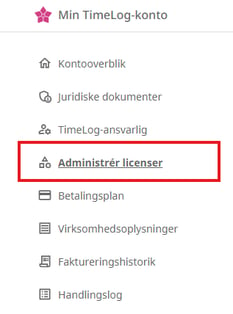
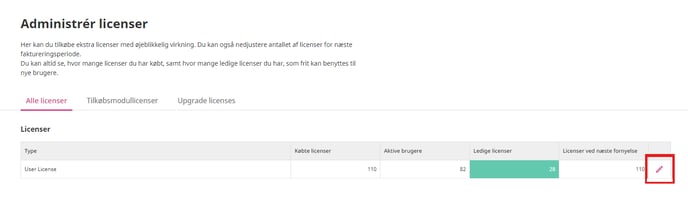
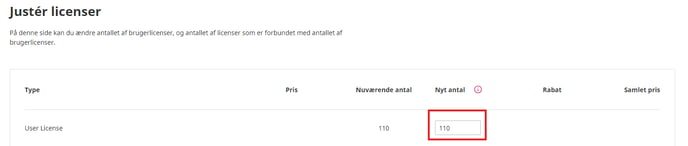

Downscaling licences for the next payment period
To ensure you have the correct number of licenses for the next payment period, follow these steps:
- In the Next period column, manually adjust the number of licenses by clicking the pencil icon and entering the desired quantity.
- The minimum number of licenses you can set is one. To reduce the count to zero, please reach out to support@timelog.com for subscription termination.
- It's crucial to make these adjustments before the start of the next payment period, as maintaining the correct license count is your responsibility.
- Any downscaling will automatically apply when you are invoiced next.
Note: If you downscale to fewer licenses than the number of active users, the most recently added users will be automatically deactivated within seven days unless new licenses are purchased. Ensure to deactivate users on their employee cards when reducing licenses.
Special Remarks
- You will receive a confirmation email upon purchasing or downscaling licenses, and these actions will be recorded in the action log, accessible from the left-hand menu.
- If you purchase additional licenses after downscaling for the next subscription period, the license count for the subsequent period will automatically update to match the purchased amount. If you still wish to downscale, you'll need to adjust the numbers again.
- Only users with access to My TimeLog account can view this information. You can also control whether a role has permission to buy/downscale licenses.
- To link My TimeLog account to a role, navigate to System Administration -> Employees -> Roles and Rights Management.