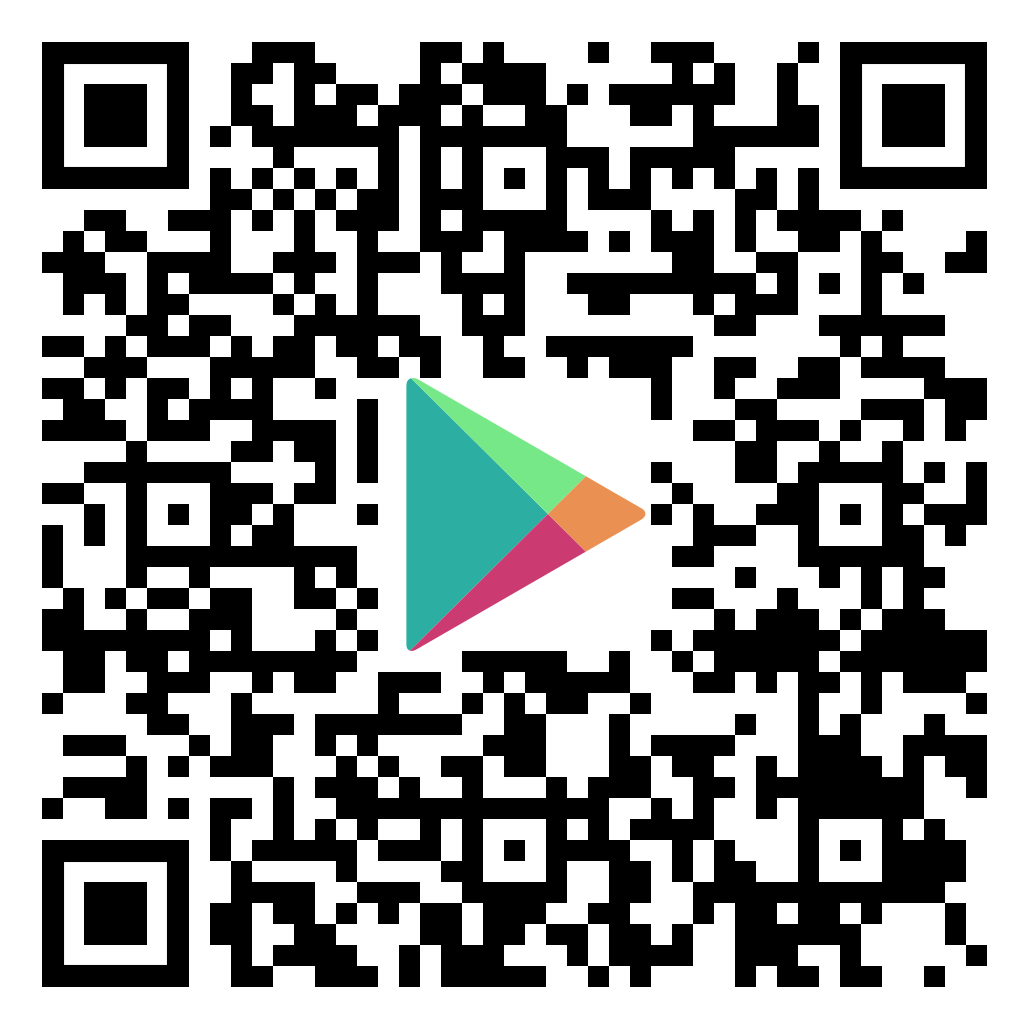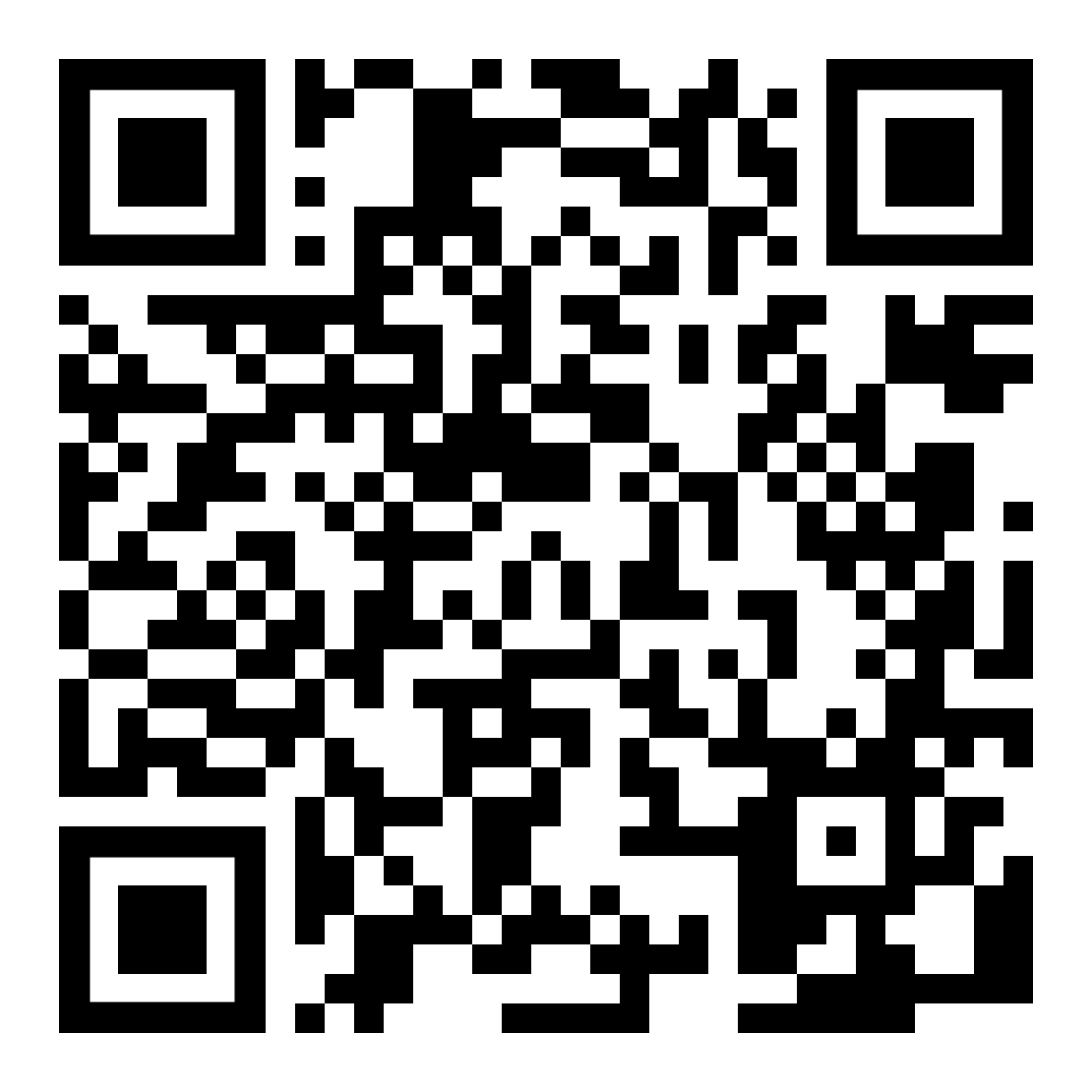Do you want to make it easier for your colleagues to track mileage and travel time correctly? Then keep on reading. 👇
Mileage and travel time
If you have consultants who often visit customers on site, you can with advantage collect all mileage registrations in TimeLog.
Your project managers can make it easy for your colleagues to both track mileage AND travel time at the same time.
How, you ask? By using our app TimeLog Mobile, where your colleagues can track:
- Time on tasks ⏱
- Travel time 🚂
- Mileage 🚗
- Expenses 💸
- Vacation and absence 🌴
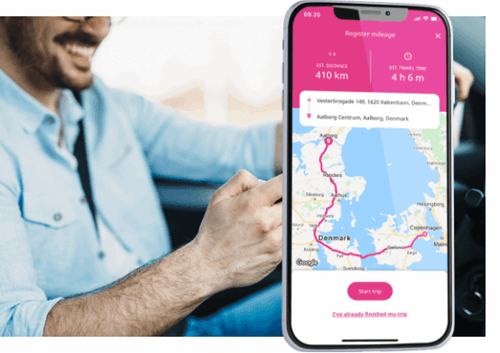
Benefits of mileage and travel time
Project manager
1. Secure correct tracking right away, and you live up to the customer agreements
2. Get a better cooperation with both colleagues and customers
3. All registrations sync with apps and TimeLog in web, so everything is updated in real time
Consultant
1. Can track EVERYTHING easily via the mobile when on the go, at the office or at home
2. Travel time is automatically tracked on the right task
3. Can focus on the task at the customer
Bookkeeper
1. The invoice responsibles can build the invoices based on exact data
2. Higher quality in the invoicing process
3. Easier salary management and payout of mileage allowance
Now you’re ready for the setup
You need to help each other
The project managers must team up with a system administrator to do some of the setup.
You need to set up three things, before you’re ready to track mileage and travel time correctly.
You must secure:
1. Correct mileage rates setup
2. Travel time activation
3. Task and price setup on projects
Your colleagues can easily get started, once you’ve done the setup. Watch how easy it is to use the app for mileage and travel time.
Step 1: Set up mileage rates
You need to find the System administration -> Time and expense registrations -> Mileage rates.
Here you enter the rates, so you make sure your colleagues are compensated correctly, if they drive their own car to the customers.
You can read more about the setup of mileage rates here. Remember to set a rate on the cars.
Bonus info: At the same time, you make life easier for your salary bookkeeper, because the rates and sales prices are already set centrally. 😉
See how you do it in our how to video:
Step 2: Activate travel time
You need to find the System administration -> Projects -> Project module settings -> Task features -> Travel time.
Here you mark the checkbox next to Travel time. The change saves immediately, and then you’re ready to set up your new travel time tasks on the projects.
Bonus info: You can also use travel time, if your colleagues choose public transportation to travel to the customer. 🚆🚌 And you can add it to your project templates.
This is the field you need to mark in the system administration:
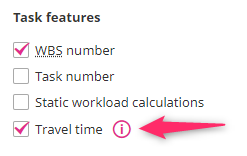
Step 3: Add task and price to project
You go to your projects and add a new task. Here you add the checkmark in Travel time under Extended properties.
If you have a specific price for travel time, you can select it under Hourly rate in the Properties section. 💰
With this setup, the task is selected automatically on mileage registrations in the app, when your consultants are on the go. At the same time, you make sure that the right amount is added to the invoice, when you need to settle travel time with the customer.
You activate travel time in this field:
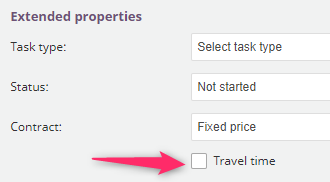
Well done! 💪
Now you just need to download the TimeLog Mobile app via Google Play or Apple App Store, then you’re ready to reap all the benefits of using mileage and travel time.
If you’re in doubt about anything, you can always start a chat with our Customer Success team, which is ready to help you on all Danish work days between 8 AM and 4 PM.